Today, Microsoft has revealed the new improvements they are making to the file management capabilities of Windows Explorer in Windows 8. Based on telemetry data and community feedback, Windows 8 Development team set out to accomplish 3 main goals with this new version of Explorer:
-
Optimize Explorer for file management tasks. Return Explorer to its roots as an efficient file manager and expose some hidden gems, those file management commands already in Explorer that many customers might not even know exist.
-
Create a streamlined command experience. Put the most used commands in the most prominent parts of the UI so they are easy to find, in places that make sense and are reliable. Organize the commands in predictable places and logical groupings according to context, and present relevant information right where you need it.
-
Respect Explorer’s heritage. Maintain the power and richness of Explorer and bring back the most relevant and requested features from the Windows XP era when the current architecture and security model of Windows permits.
Development team undergo evaluating several earlier Windows Explorer including expanded versions of the Vista/Windows 7 command bar, Windows 95/Windows XP style toolbars and menus, several entirely new UI approaches, and the Office style ribbon. Of these, the ribbon approach offered benefits in line with above cited goals.
“The ribbon would allow us to create an optimized file manager where commands would have reliable, logical locations in a streamlined experience. The flexibility of the ribbon with many icon options, tabs, flexible layout and groupings also ensured that we could respect Explorer’s heritage. “ said Steven Sinofsky in blog post.
The New Ribbon Windows Explorer Exposes hidden features, Provides keyboard shortcuts for every command in the ribbon, Provides UI customization with the quick access toolbar, taking us back to a customization level that is basically equivalent to Windows XP.
The Development team decided to go With three main tabs: Home, Share and View plus a file Menu and a variety of contextual tabs.
Introducing New Ribbon
Home Tab
They’ve put all the major file management commands there in prominent locations: Copy, Paste, Delete, Rename, Cut, and Properties. In addition to that, Move to and Copy to, along with exposing a hidden gem, Copy path are stick to Ribbon.
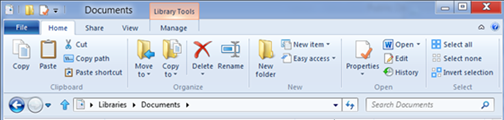
Share Tab
Allows sharing files by typical methods like zipping them up and emailing them to a friend, or burning them to optical media. Or you can quickly share files in your home group or your network domain.
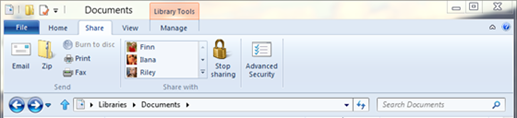
View Tab
Provides one-click access for turning on/off the Navigation pane, Preview pane, and Details pane, a live preview gallery for the different icon display sizes, quick access to sorting and grouping by column, the ability to quickly add columns, plus easy access to three hidden features: show file name extensions, show hidden items, and hide selected items.
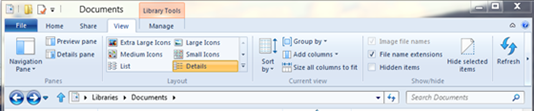
File Menu
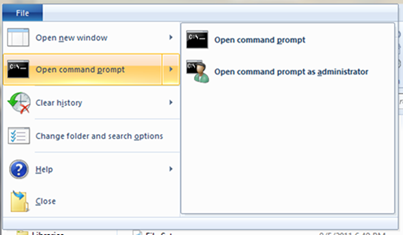
Some other Explorer Context Tabs:
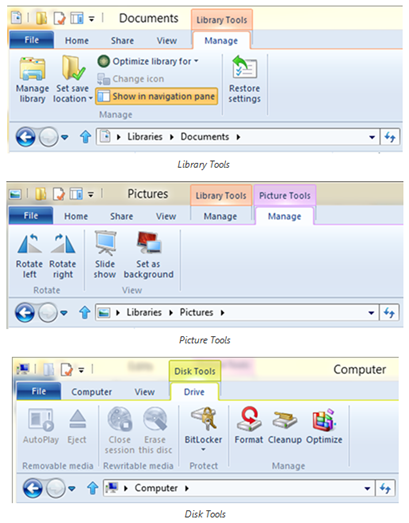


Pingback: Microsoft added native support to mount ISO and VHD files in Windows 8 | Techsurface()
Pingback: Windows 8 is now Official name and there will be three main Editions | Techsurface()