If you are looking for something in less time, then I am sure that following searching tips will help you. Use the following symbols to quickly modify your search term or search function.

![]()
- Using “ + “ symbol
Using “ +” symbol you can finds webpages that contain all the terms that are preceded by the + symbol. Also allows you to include terms that are usually ignored.
for example: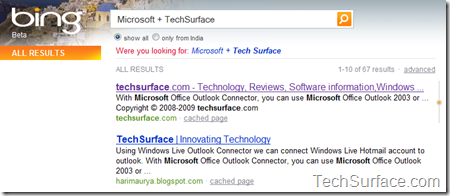
If you search for Microsoft, you will find all result related to Microsoft. But if you add TechSurface after “+” symbol, you will get all results related to “Microsoft with TechSurface” - Using “ “ symbol
Using “” this symbol you can finds the exact words in a phrase.
for example: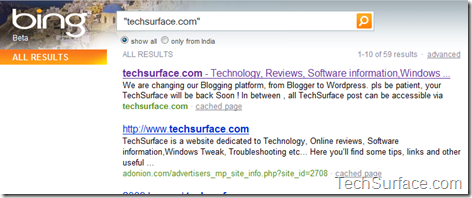
If you search for techsurface.com, you will find all result related to TechSurface or TechSurface.com. But if you search for “techsurface.com” with quotation mark , then results will be related to techsurface.com only - Using AND or & symbol
Using AND or & symbol, you can find webpages that contain all the terms or phrases.
for example: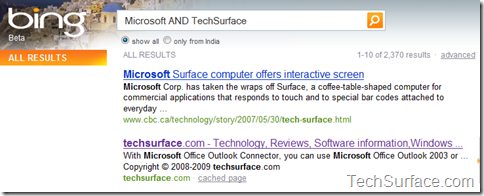
If you search for “Microsoft AND TechSurface” , you will get result for both terms Microsoft as well as TechSurface. - Using NOT symbol
Using NOT symbol you can excludes webpages that contain a term or phrase.
for example: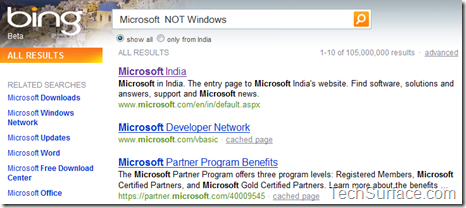
If you search for “Microsoft NOT Windows” , then all results will be related to Microsoft excluding Microsoft Windows.
Notes
- By default, all searches are AND (A search keyword that you can use to find results that contain all the search terms you specify.) searches
- You must capitalize the NOT and AND operators.


Pingback: Some Searching Tips for Microsoft Bing Search - Windows Help Forum()