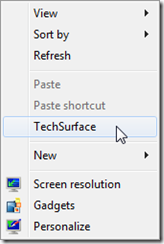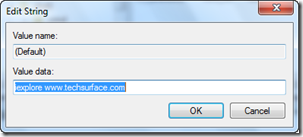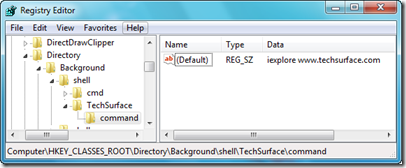This trick is most useful, if you have addicted to a website that you visit frequently but don’t want to set it as Homepage. Using this trick, you can add a link “ www.techsurface.com “ at your Desktop’s Right Click Context Menu. So, whenever you required to visit that website, simply do a right click and click on “ TechSurface “.
Using a simple registry hack, it can be done:
- Goto Start –> RUN –> Type “ Regedit “ and hit enter
- Navigate to the following Key
“ HKEY_CLASSES_ROOT\Directory\Background\shell\ “ - Right Click on the Shell Directory and click on New –> Key
- Rename it as “ TechSurface “
- Now create a new key under “ TechSurface “ directory and rename it as “command ”
- Under the “command” key, in the Right side pane edit the value of (default) to
iexplore www.techsurface.com - Click on OK , now it will look something like this
- Now Close the Registry Editor and right click on desktop and you will notice that TechSurface is already appeared in the context menu. Just click on it will launch TechSurface website instantaneously.
You can also do this by downloading following Zip file, Just extract it and double click the registry file, continue with UAC prompt and click OK to confirm.
And If you want to add other website’s shortcut, just Open the Downloaded reg file into Notepad, edit the registry string by replacing TechSurface to the website name, then change the website URL. Save it and Run it.