There’s a time when you want access to the Google Docs file on your android device, but you can’t because of No Internet connection. In such a situation, you can only wish for the offline access to your files saved in Google Docs. Well Google perceived, now you can have Offline access to your Google Docs file on Android mobile device using Google Docs app for Android.
From your document list you can make Individual Item offline while you are connected to Internet. This list includes services like Google documents, Google presentations, Google spreadsheets, uploaded images, and files in formats such as .pdf, .doc, .xls and .ppt. You can automatically or manually update your Offline file when you are having Wi FI or Data connection access.
How IT Works
On an Android Tablet
How to make an item available offline on your Android tablet:
- Open an item’s preview pane.
- Then, select the checkbox next to Available offline. Or, Open an item’s preview pane, click the Menu button in the top right of your screen, and touch Make available offline in the drop-down menu.
- Touch and hold the name of an item in your Documents List for 2-3 seconds.
- Then, touch Make available offline in the menu that appears.
If you no longer need offline access for a given item, select Remove offline from the same menus.
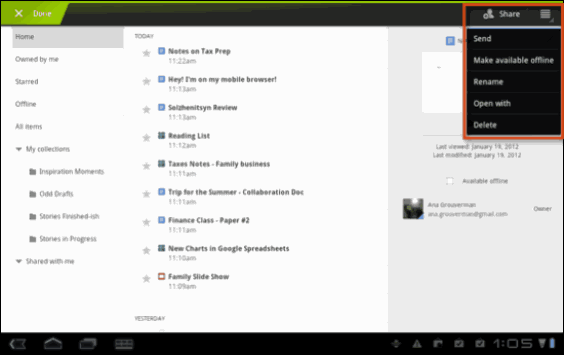
On an Android Phone
How to make an item available offline on your Android phone:
- Touch and hold the name of an item in your Documents List for 2-3 seconds.
- Then, touch Make offline in the menu that appears.
- Touch the arrow button next to an item, and select Make offline from the menu that appears.
If you no longer need offline access for a given item, select Remove offline from the same menus.
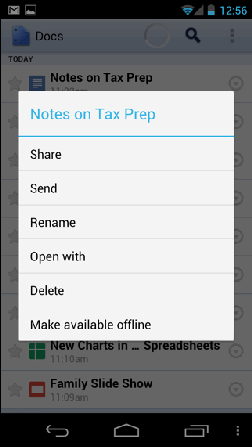
In addition to that, Android Tablet users may Experience high resolution version of the document you can swipe left and right to flip between pages or can use bottom slider to turn on.
Source: Google Blog

