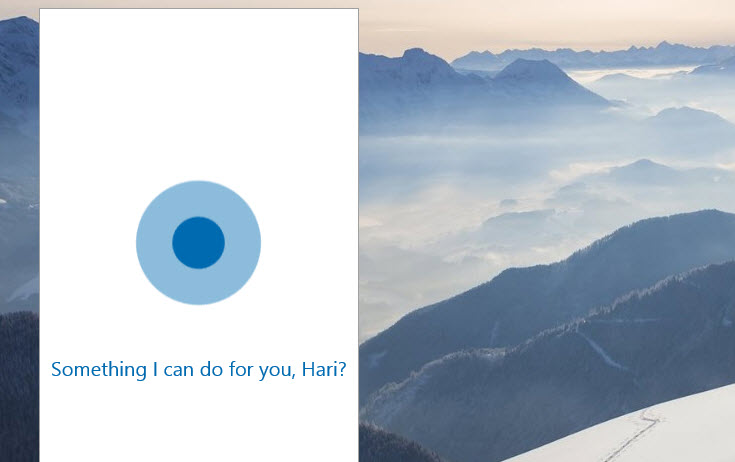Last week, Microsoft has demoed some of the new features of Windows 10 at a Microsoft’s event, Redmond, Washington. The most exciting feature for me was addition of “Cortana” to Windows PC and tablet for the first time.
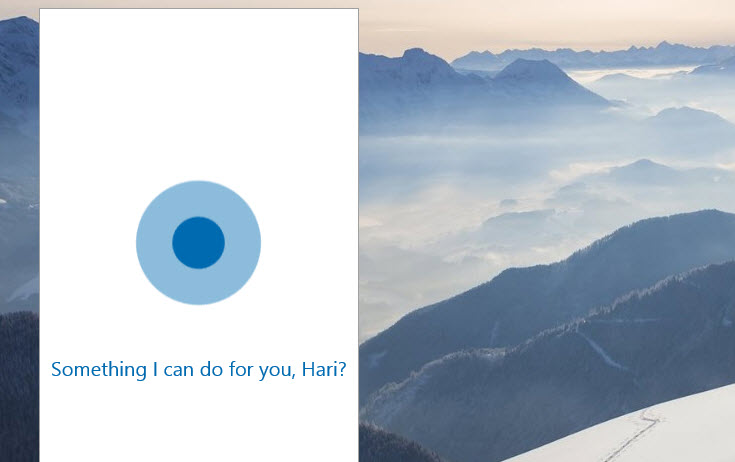
And just to be brief about who is Cortana, she is Microsoft’s Personal digital assistant, similar to SIRI of apple devices.
Cortana learns about you to provide relevant recommendations, fast access to information, and important reminders.
You can access Cortana with your voice by clicking the microphone icon on the left side of taskbar, then ask her about anything like setting reminder, about weather, sports, finance and other content. Cortana will provide result from your machine as well as from the Web.
You may also activate Cortana without clicking on microphone icon, just go to the Cortana settings, and enable hands free use to say “Hey Cortana,”.
Cortana is now available in the current “Windows 10 Technical Preview build 9926” and you can download the build from Windows Insider program.
Unfortunately, Cortana is only available in United states. That means, to make Cortana work outside US, your Region should be United States and Language must be “English US” as default.
Nevertheless, we can tweak some settings and make Cortana works outside US. So, here we go:
- Click on the “Action Center” icon, available at right side of the task bar OR swipe from right edge of your touch device
- Click on “All settings” tab
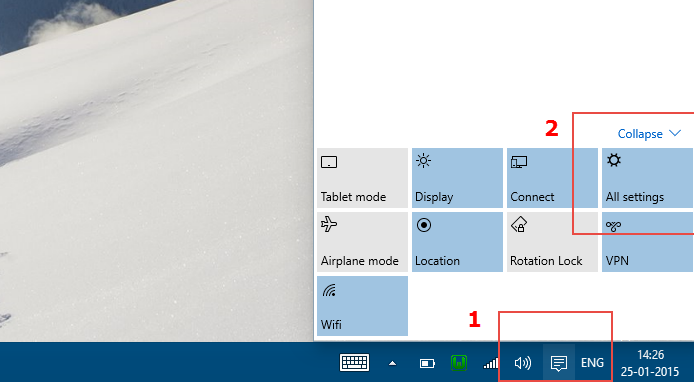
- Then settings window will be appear, here select “Time & Language” tab
- On “Time & Language ” window, go to the “Region & Language “ tab
- Then, Set your Country to United States
- And add English (United State) as a “Primary Language”
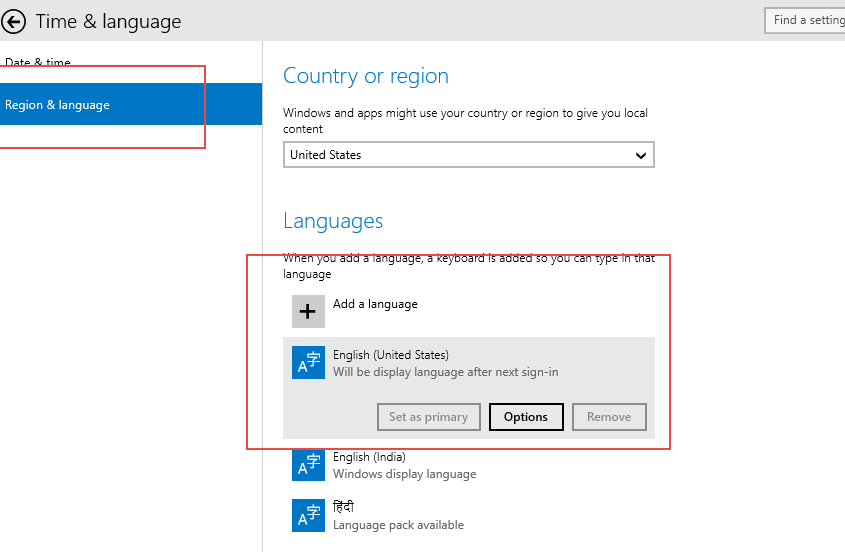
- Close the settings window
- Click on “Search field” available at left side of the task bar.
- And voila, Cortana is here
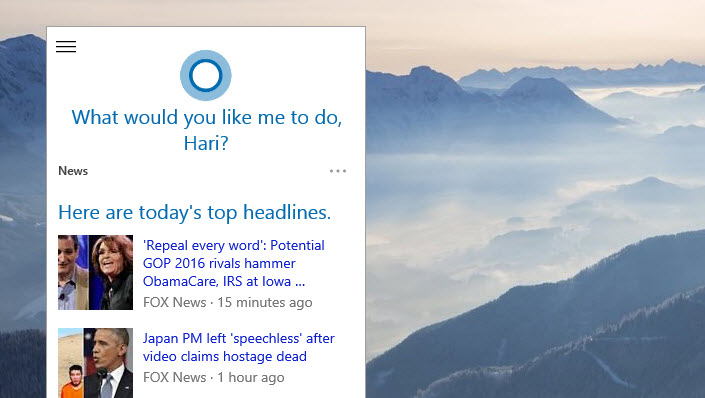
- Restart if require. 🙂
That’s all !!! Have fun.