In Windows Live Messenger, you can use Emoticons to represent a certain mood or attitude to your messages. Windows Live Messenger includes a gallery of emoticons that you can use. You can also create your own emoticons, or you can purchase additional emoticons from Messenger.
![]()
Creating Custom Emoticons in WLM :
- In your WLM Conversation Window, Click on “Emoticons button“
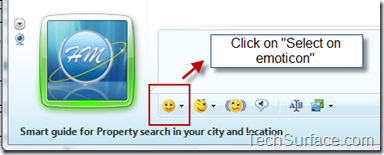
- After that, click on “ Show All “
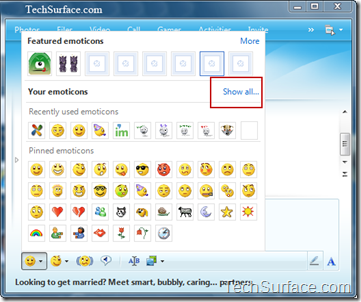
- Now, Click on “ Create “ button
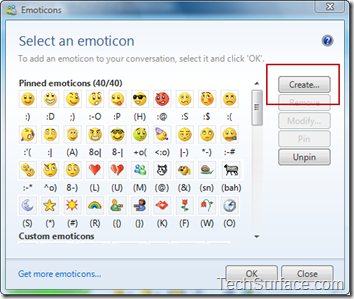
- After that, In First Field, click on “ Find Image” to browse the image file, that you want as a emoticon. ( for example, i have browsed mine TechSurface Logo “
 “ )
“ )
In Second field, Enter a keyboard shortcut for your emoticon. ( for example here i have used TSL, so whenever i type TSL : the TechSurface logo “
 “ will appear )
“ will appear ) Atlast, in third field Enter Name for your Emoticon, then click on OK
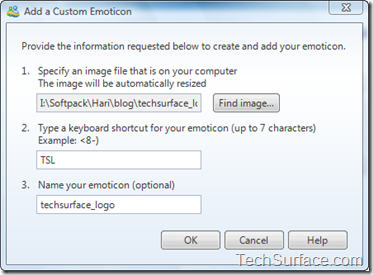
-
Now, You can find your Newly created Emoticon has been Listed in Emoticon Galley
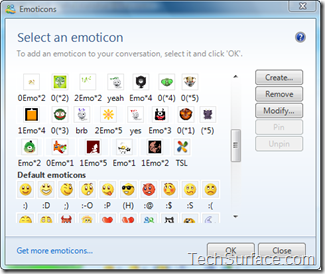
-
That’s all, you have done. So…Now whenever you type your Custom keyword, you can find you custom emoticon on conversation window.
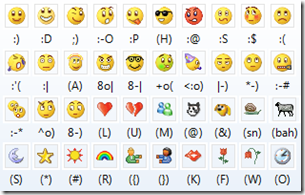
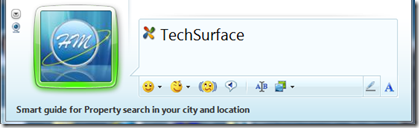


Pingback: How to create Custom Emoticons in Windows Live Messenger - Windows Help Forum()