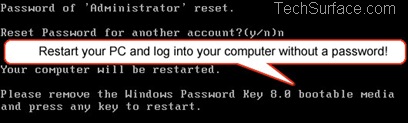Many times we face this problem when we forget or lost Windows password or somebody had changed the password of our system. In such a situation either we have to install windows again or find a solution to reset the password so that we can log into Windows easily. In this post, I will show you how you can reset the password on Windows easily with the help of your Flash Drive without reformatting or reinstalling your system.. In this post I will use a Flash Drive of 2 GB.
Below are the steps to reset Windows password using bootable USB Flash Drive.
Step1. Download a free demo version of Windows Password Key 8.0
Step2. Run the downloaded file to install Windows Password Key 8.0. You can install Windows Password Key 8.0 on any PC you have access to.
Step3. Windows Start menu – From your Microsoft Windows Start Programs menu, select Windows Password Key | Windows Password Key 8.0.exe. . Windows Password Key 8.0 will be launched automatically.
Create a bootable USB Flash Drive
4.1 You can click "Browse" to browse Windows Password Key 8.0 image file. The file is usually located as the default.
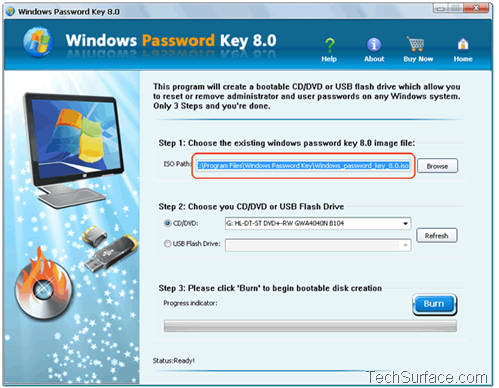
4.2 Select "USB Flash Drive" and insert your USB into a USB port on the computer, specify the USB Flash Drive from the pull-down list.
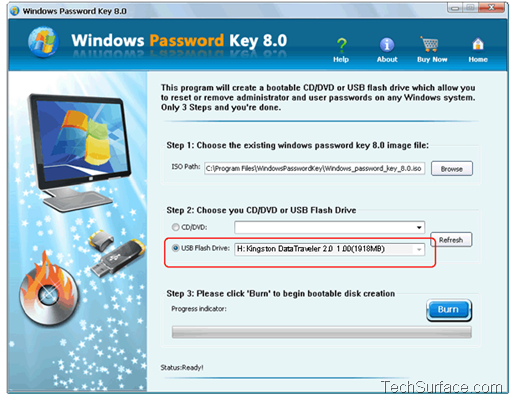
4.3 Click "burn" button.
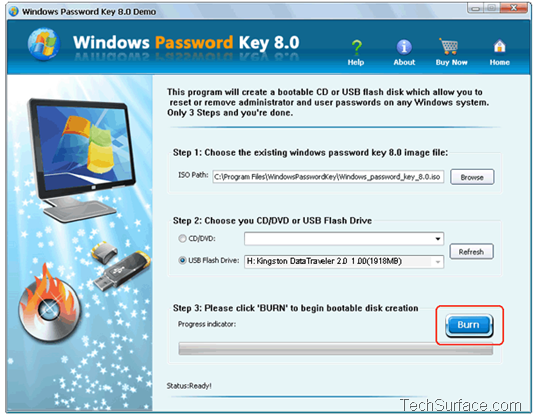
4.4 Windows Password Key extracts the ISO image and copies the necessary files on a USB Flash Drive
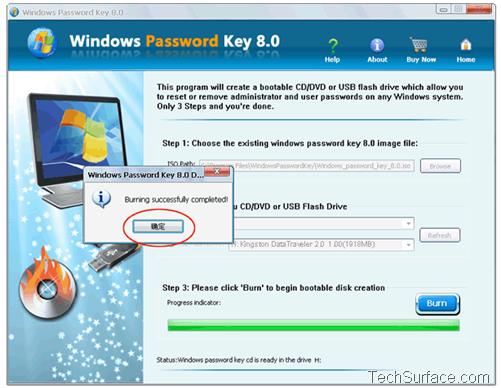
4.4: Put in your newly created USB Flash Drive and remove your Windows password:
1. Insert newly created USB Flash Drive and reboot your computer.
2. It’s necessary to change your computer’s setup to make it boot from the USB Flash Drive.
a. pres ‘F2‘ or ‘Delete‘ or "F10" to enter your BIOS setup.
b.Set the USB Flash drive as the first bootable option
c. Save and Exit. Reboot PC.
3. When the USB Flash Drive boots, you’ll see Windows Password Key 8.0 initializing (see screen shot below). If so, you can continue to the next step.
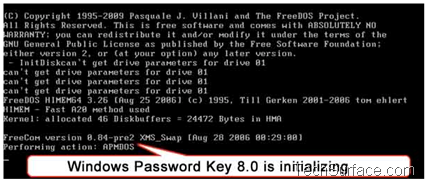
4. Choose the Windows installation to be processed:
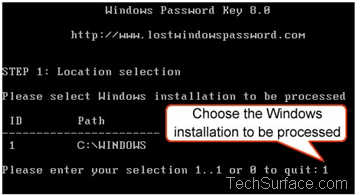
5. Choose the user whose password you want to reset by typing it’s number and pressing ‘ENTER’.
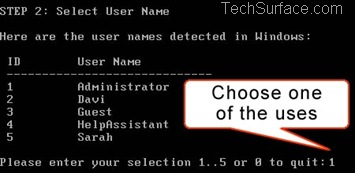
6. Type ‘y’ followed by ‘ENTER’ to reset the password.
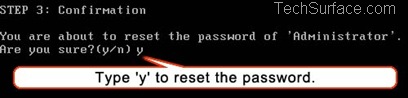
7. After you confirm the resetting of the password. Windows Password Key 8.0 asks: ‘Reset password for another account? (y/n)’. Type ‘y’ to reset password for another account, or ‘n’ if you are finished and want to exit. Remove the Windows Password Key 8.0 bootable CD/DVD and restart your PC. Now you are able to log into your computer without a password!